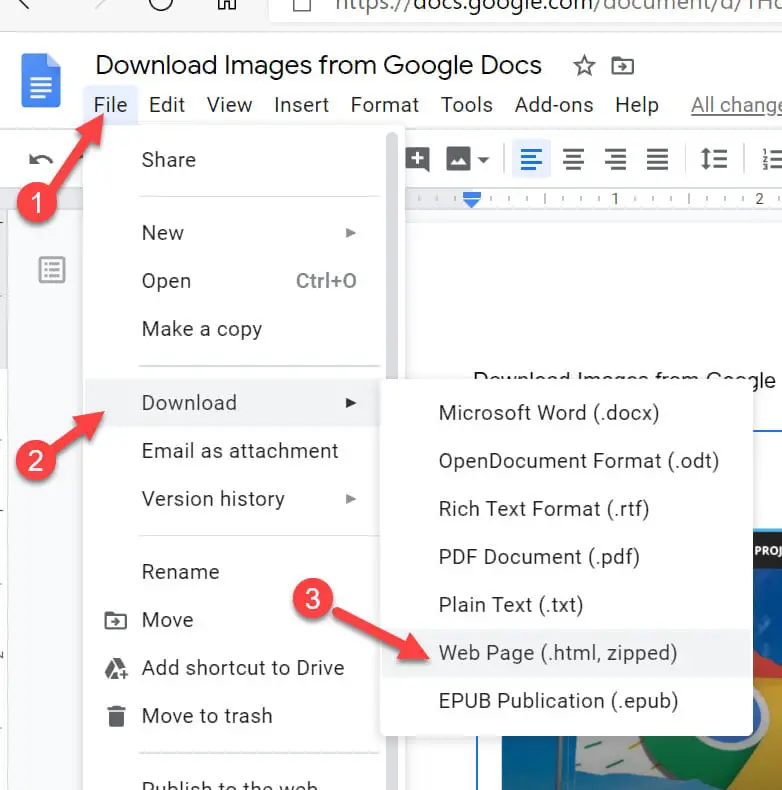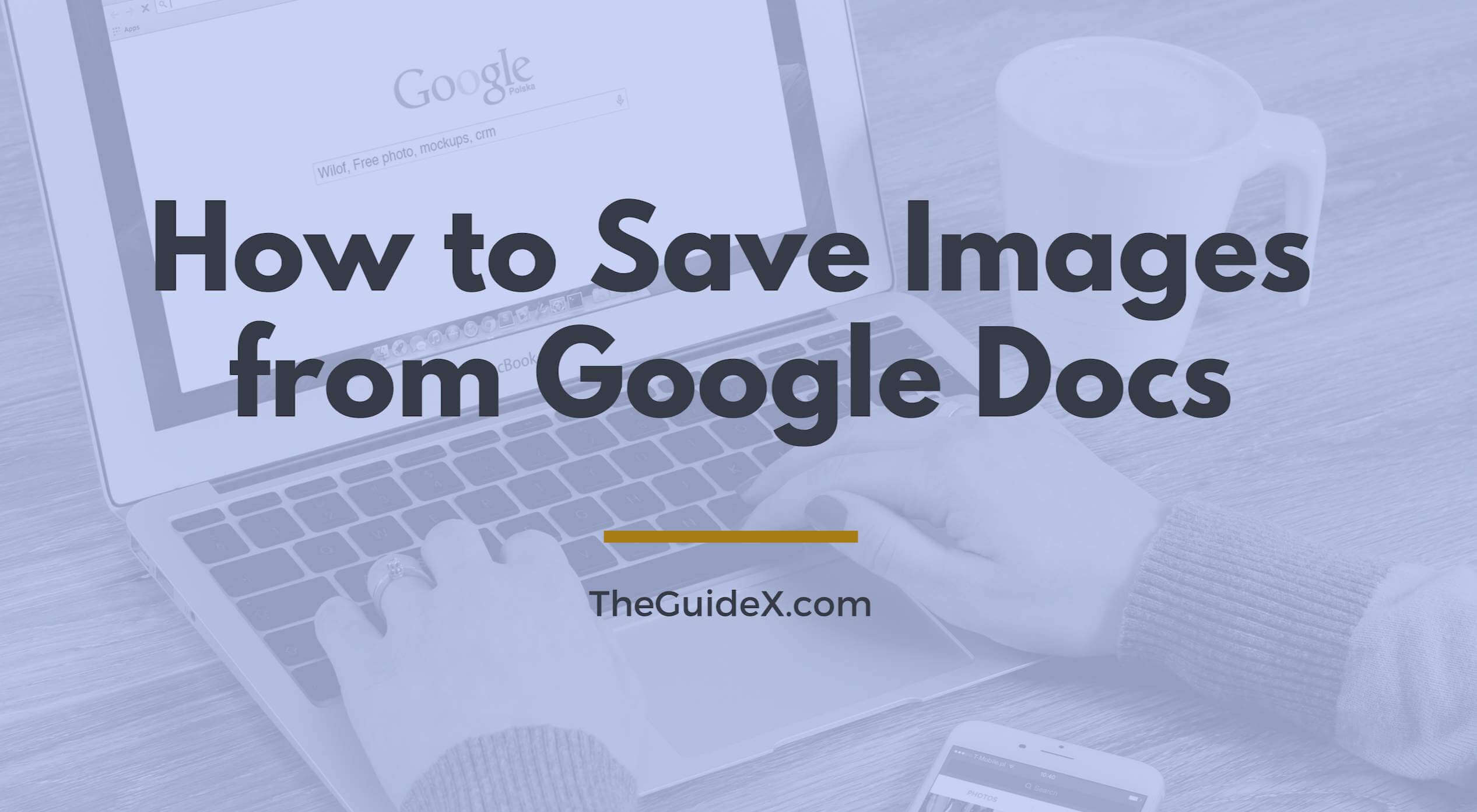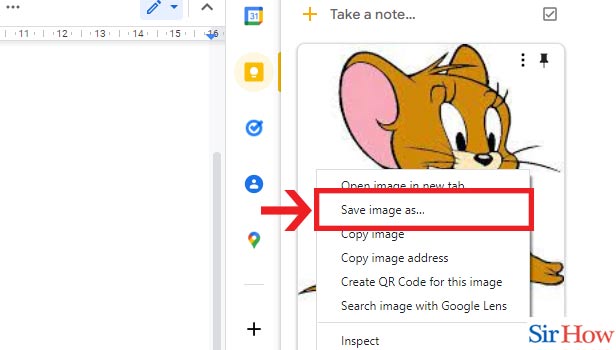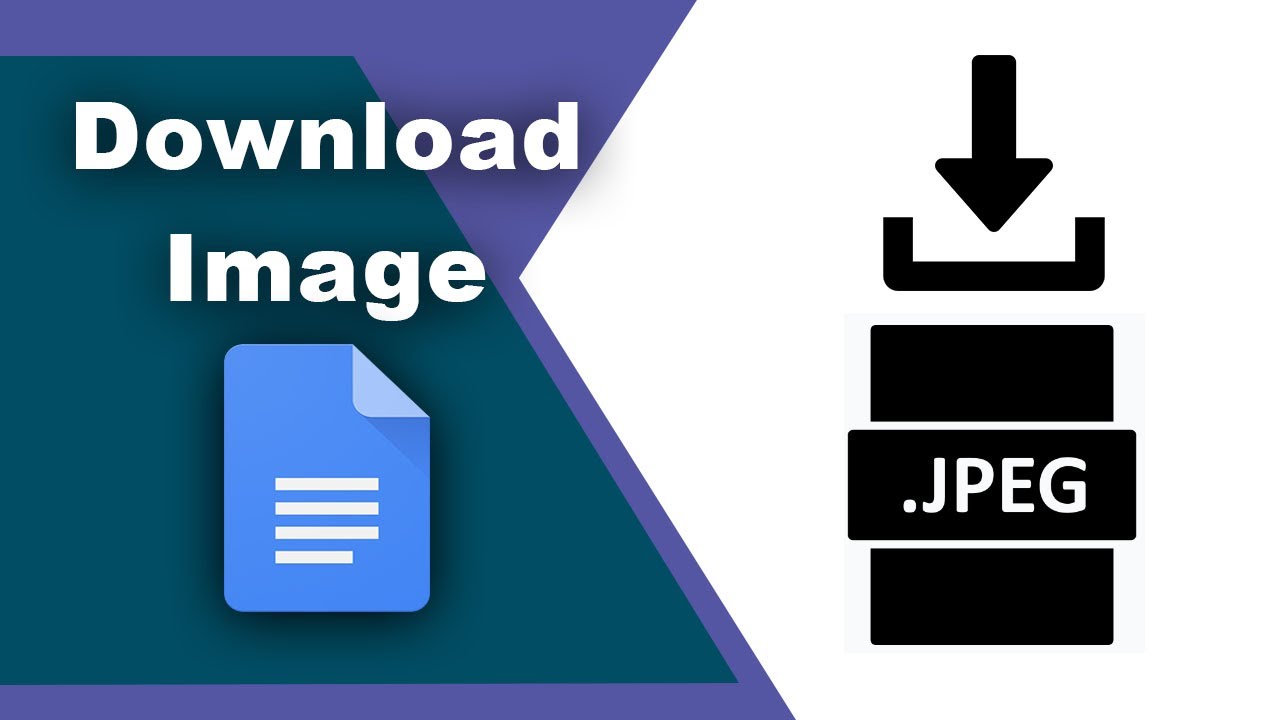Why You Need to Download Images from Google Docs
Google Docs is a powerful tool for creating and editing documents online. However, its image handling capabilities have limitations. When you upload an image to Google Docs, it can be compressed, affecting its quality. Moreover, Google Docs may not support all image formats, making it difficult to use certain images in your documents. In such cases, downloading the image from Google Docs becomes necessary. Whether you need to use the image in a presentation, report, or social media post, downloading it from Google Docs can help you achieve your goals.
Downloading images from Google Docs can also help you maintain control over the image’s quality and formatting. When you download an image, you can edit it using image editing software, ensuring it meets your requirements. Additionally, downloading images can help you avoid any potential copyright issues, as you can ensure you have the necessary permissions to use the image.
In today’s digital age, visual content is crucial for engaging audiences. Images can help convey complex information, illustrate points, and add visual appeal to your content. By downloading images from Google Docs, you can use them in various contexts, such as blog posts, social media, or marketing materials. This flexibility makes downloading images from Google Docs an essential skill for anyone working with visual content.
Furthermore, downloading images from Google Docs can help you work more efficiently. When you need to use an image in multiple documents or presentations, downloading it from Google Docs can save you time and effort. You can store the image locally and reuse it as needed, rather than having to upload it to Google Docs each time.
By understanding the importance of downloading images from Google Docs, you can unlock the full potential of visual content and take your documents, presentations, and marketing materials to the next level. Whether you’re a student, professional, or entrepreneur, mastering the art of downloading images from Google Docs can help you achieve your goals and communicate more effectively.
Understanding Google Docs’ Image Handling
Google Docs allows users to upload and insert images into their documents. However, it’s essential to understand the limitations of Google Docs’ image handling capabilities to ensure that your images are displayed correctly. Google Docs supports various image formats, including JPEG, PNG, GIF, and BMP. However, the maximum file size for uploaded images is 50 MB, and larger files may be compressed or rejected.
When you upload an image to Google Docs, it is compressed using a lossy compression algorithm. This compression can affect the image quality, especially if the image is already compressed or has a low resolution. Additionally, Google Docs may resize the image to fit the document’s layout, which can further affect the image quality.
Google Docs also has limitations on the types of images that can be uploaded. For example, it does not support vector graphics, such as SVG files, and may not display them correctly. Furthermore, Google Docs may not preserve the image’s metadata, such as EXIF data, which can be important for photographers and designers.
Understanding these limitations is crucial when working with images in Google Docs. By knowing the types of images that can be uploaded, the maximum file size, and the compression algorithms used, you can take steps to optimize your images for use in Google Docs. This includes using high-resolution images, avoiding over-compression, and using image editing software to enhance image quality.
Moreover, being aware of Google Docs’ image handling capabilities can help you troubleshoot common issues that may arise when working with images. For example, if an image is not displaying correctly, you may need to check the file size, format, and compression level to ensure that it meets Google Docs’ requirements.
By understanding Google Docs’ image handling capabilities, you can work more efficiently and effectively with images in your documents. Whether you’re a student, professional, or entrepreneur, mastering the art of working with images in Google Docs can help you achieve your goals and communicate more effectively.
How to Download an Image from Google Docs
Downloading an image from Google Docs is a straightforward process that can be completed in a few steps. Here’s a step-by-step guide on how to download an image from Google Docs:
**Method 1: Right-Click Method**
To download an image from Google Docs using the right-click method, follow these steps:
1. Open your Google Doc and select the image you want to download.
2. Right-click on the image and select “Save image as” from the context menu.
3. Choose a location on your computer to save the image and select a file format (e.g., JPEG, PNG, etc.).
4. Click “Save” to download the image.
**Method 2: “Download as” Option**
To download an image from Google Docs using the “Download as” option, follow these steps:
1. Open your Google Doc and select the image you want to download.
2. Click on the “File” menu and select “Download as” from the drop-down menu.
3. Choose a file format (e.g., JPEG, PNG, etc.) and select a location on your computer to save the image.
4. Click “Download” to download the image.
**Method 3: Using Add-ons**
There are several add-ons available that can help you download images from Google Docs, such as “Save Image” or “Image Downloader”. These add-ons can be installed from the Google Chrome Web Store or other browser extension stores.
Once you’ve installed an add-on, you can use it to download images from Google Docs by following these steps:
1. Open your Google Doc and select the image you want to download.
2. Click on the add-on’s icon in the browser toolbar.
3. Select the image you want to download and choose a location on your computer to save it.
4. Click “Download” to download the image.
By following these methods, you can easily download images from Google Docs and use them in your presentations, reports, or social media posts.
Alternative Methods for Extracting Images
In addition to the methods described earlier, there are several alternative methods for extracting images from Google Docs. These methods can be useful in certain situations or for specific use cases.
**Using the Google Docs API**
The Google Docs API is a powerful tool that allows developers to programmatically interact with Google Docs. Using the API, you can extract images from Google Docs and save them to your local machine or a cloud storage service. However, this method requires programming knowledge and may not be suitable for non-technical users.
**Third-Party Tools**
There are several third-party tools available that can help you extract images from Google Docs. For example, SmallPDF is a popular online tool that allows you to convert Google Docs to PDF and extract images. Online-Convert is another tool that can help you convert Google Docs to various formats, including image files. These tools are often free or low-cost and can be a convenient alternative to the methods described earlier.
**Browser Extensions**
Browser extensions like Image Downloader can also be used to extract images from Google Docs. These extensions typically work by allowing you to right-click on an image and select “Download image” or a similar option. Some extensions may also offer additional features, such as batch downloading or image editing capabilities.
**Pros and Cons of Alternative Methods**
Each of the alternative methods described above has its pros and cons. For example, using the Google Docs API requires programming knowledge but offers a high degree of flexibility and customization. Third-party tools like SmallPDF and Online-Convert are often easy to use but may have limitations in terms of file size or format support. Browser extensions like Image Downloader are convenient but may not offer the same level of control or customization as other methods.
By considering the pros and cons of each method, you can choose the best approach for your specific needs and use case. Whether you’re a developer, a non-technical user, or someone in between, there’s likely an alternative method that can help you extract images from Google Docs.
Tips for Optimizing Image Quality
When downloading images from Google Docs, it’s essential to optimize image quality to ensure that your images look their best. Here are some tips to help you optimize image quality:
**Use High-Resolution Images**
Using high-resolution images is crucial for maintaining image quality. When uploading images to Google Docs, make sure to use high-resolution images to ensure that they look clear and sharp. You can also use image editing software to resize images without compromising their quality.
**Avoid Over-Compression**
Over-compression can significantly affect image quality. When downloading images from Google Docs, make sure to avoid over-compression by selecting the right compression level or using image editing software to adjust the compression settings.
**Use Image Editing Software**
Image editing software can help you enhance image quality by adjusting brightness, contrast, and color balance. You can also use image editing software to remove noise, sharpen images, and apply filters to improve image quality.
**Save Images in the Right Format**
Saving images in the right format can also affect image quality. When downloading images from Google Docs, make sure to save them in a format that supports high-quality images, such as PNG or JPEG.
**Optimize Images for Web Use**
Optimizing images for web use is essential for ensuring that they load quickly and look their best. You can use image editing software to optimize images for web use by reducing file size, adjusting compression levels, and applying filters to improve image quality.
By following these tips, you can optimize image quality when downloading images from Google Docs. Remember to use high-resolution images, avoid over-compression, and use image editing software to enhance image quality. Additionally, save images in the right format and optimize them for web use to ensure that they look their best.
Common Issues and Troubleshooting
When downloading images from Google Docs, you may encounter some common issues that can affect the quality or usability of the images. Here are some common issues and troubleshooting steps to help you resolve them:
**Corrupted Files**
If you encounter a corrupted file when downloading an image from Google Docs, try the following:
1. Check the file format: Ensure that the file format is compatible with your operating system and image editing software.
2. Try a different download method: If you’re using the right-click method, try using the “Download as” option or a browser extension like Image Downloader.
3. Check for updates: Ensure that your browser and image editing software are up-to-date, as outdated software can cause compatibility issues.
**Incorrect Formatting**
If the image is not displaying correctly or is not in the correct format, try the following:
1. Check the image settings: Ensure that the image settings in Google Docs are set to the correct format and resolution.
2. Use image editing software: Use image editing software to adjust the image settings and format to ensure compatibility with your operating system and image editing software.
3. Try a different image format: If the image is not displaying correctly, try saving it in a different format, such as JPEG or PNG.
**Permission Errors**
If you encounter a permission error when trying to download an image from Google Docs, try the following:
1. Check the file permissions: Ensure that you have the necessary permissions to download the image.
2. Contact the file owner: If you’re trying to download an image from a shared document, contact the file owner to request permission.
3. Try a different download method: If you’re using a browser extension, try using the right-click method or the “Download as” option.
By following these troubleshooting steps, you can resolve common issues that may arise when downloading images from Google Docs and ensure that your images are of high quality and usable.
Best Practices for Using Downloaded Images
When using downloaded images from Google Docs, it’s essential to follow best practices to ensure that you’re using them effectively and responsibly. Here are some best practices to keep in mind:
**Proper Attribution**
Always provide proper attribution when using downloaded images from Google Docs. This includes crediting the original creator of the image and providing a link to the source. Proper attribution helps to maintain the integrity of the image and shows respect for the creator’s work.
**Respecting Copyright Laws**
Respecting copyright laws is crucial when using downloaded images from Google Docs. Make sure to check the copyright status of the image and obtain permission from the creator if necessary. Using copyrighted images without permission can result in serious consequences, including legal action.
**Optimizing Images for Web Use**
Optimizing images for web use is essential to ensure that they load quickly and look their best. Use image editing software to compress images and reduce file size. This helps to improve page load times and enhance the overall user experience.
**Image Optimization for SEO**
Image optimization is also important for search engine optimization (SEO). Use relevant keywords in the image file name and alt tag to help search engines understand the content of the image. This can improve the visibility of your website and drive more traffic to your site.
**Using Images Responsibly**
Using images responsibly is essential to maintain the integrity of your website and respect the creators of the images. Avoid using images that are low-quality, irrelevant, or copyrighted without permission. Instead, use high-quality images that are relevant to your content and provide proper attribution.
By following these best practices, you can use downloaded images from Google Docs effectively and responsibly. Remember to always provide proper attribution, respect copyright laws, and optimize images for web use and SEO.
Conclusion: Mastering Image Extraction from Google Docs
In conclusion, extracting images from Google Docs is a crucial skill for anyone who uses Google Docs regularly. By understanding the different methods for downloading images, including the right-click method, the “Download as” option, and the use of add-ons, you can easily extract images from Google Docs and use them in your presentations, reports, or social media posts.
Additionally, by following the tips and best practices outlined in this article, you can optimize image quality, avoid common issues, and use downloaded images responsibly. Remember to always provide proper attribution, respect copyright laws, and optimize images for web use and SEO.
By mastering the techniques outlined in this article, you can take your Google Docs skills to the next level and become more efficient and effective in your work. Whether you’re a student, teacher, or professional, extracting images from Google Docs is a valuable skill that can help you achieve your goals.
So, go ahead and practice the techniques outlined in this article. With a little practice, you’ll be extracting images from Google Docs like a pro and using them to enhance your presentations, reports, and social media posts.