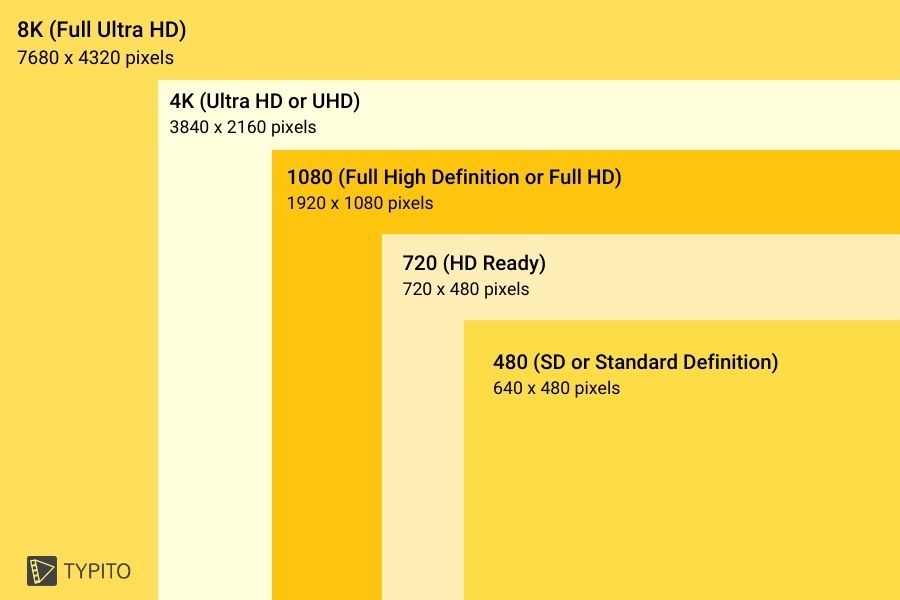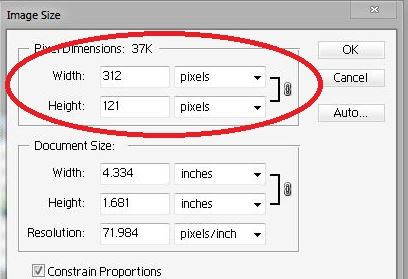What Makes an Image High Resolution?
Image resolution is a critical factor in determining the overall quality and clarity of an image. To understand what makes an image high resolution, it’s essential to grasp the basics of pixels, dpi, and ppi. Pixels, short for picture elements, are the tiny building blocks of an image. The more pixels an image contains, the higher its resolution. DPI (dots per inch) and PPI (pixels per inch) are measures of an image’s resolution, with higher values indicating a higher resolution.
When it comes to determining if an image is high resolution, it’s not just about the number of pixels. The quality of those pixels also plays a significant role. A high-resolution image typically has a high pixel density, which means that the pixels are packed tightly together to create a crisp and detailed image. This is particularly important for images that will be viewed at large sizes or used in print materials.
So, how do you know if an image is high resolution? One way to check is to look at the image’s pixel dimensions. A high-resolution image typically has a large number of pixels, often in the millions. For example, an image with a resolution of 3000 x 2000 pixels would be considered high resolution. Another way to check is to look at the image’s dpi or ppi value. A high-resolution image typically has a high dpi or ppi value, often 300 or higher.
Understanding the basics of image resolution is crucial for anyone working with images, from graphic designers to photographers. By knowing what makes an image high resolution, you can ensure that your images are of the highest quality and will look great in any application.
Visual Cues to Identify High-Resolution Images
High-resolution images have distinct visual characteristics that set them apart from lower-resolution images. One of the most noticeable features of high-resolution images is their crisp lines and sharp edges. This is particularly evident in images with fine details, such as text, logos, or intricate patterns. When viewed at large sizes, high-resolution images maintain their clarity and definition, whereas lower-resolution images may appear blurry or pixelated.
Another visual cue of high-resolution images is their vibrant colors and detailed textures. High-resolution images can capture a wider range of colors and subtle nuances in texture, resulting in a more immersive and engaging visual experience. For example, a high-resolution image of a sunset may display a range of warm colors, from deep oranges to soft pinks, whereas a lower-resolution image may appear washed out or lacking in depth.
Photographs are a great example of how high-resolution images can make a significant difference in visual quality. A high-resolution photograph of a landscape may reveal intricate details, such as the texture of tree bark or the patterns of waves on a beach. In contrast, a lower-resolution photograph may appear flat and lacking in detail.
Graphics and illustrations also benefit from high resolution. A high-resolution graphic may display crisp lines, smooth curves, and detailed textures, making it ideal for use in print materials or digital applications. In contrast, a lower-resolution graphic may appear pixelated or blurry, particularly when viewed at large sizes.
So, how do you know if an image is high resolution? Look for these visual cues: crisp lines, vibrant colors, and detailed textures. If an image displays these characteristics, it’s likely to be high resolution. However, it’s also important to check the image’s resolution using technical methods, such as checking the pixel dimensions or dpi value.
Checking Image Resolution: A Step-by-Step Guide
Checking an image’s resolution is a straightforward process that can be done using various methods. Here’s a step-by-step guide on how to check an image’s resolution using image editing software, online tools, and operating system features.
Method 1: Using Image Editing Software
Most image editing software, such as Adobe Photoshop or GIMP, allows you to check an image’s resolution. To do this, follow these steps:
1. Open the image in your image editing software.
2. Click on the “Image” menu and select “Image Size” or “Properties”.
3. In the Image Size or Properties window, look for the “Resolution” or “DPI” field. This will display the image’s resolution in pixels per inch (PPI) or dots per inch (DPI).
Method 2: Using Online Tools
There are several online tools available that can help you check an image’s resolution. One popular tool is the “Image Resolution Checker” tool. To use this tool, follow these steps:
1. Go to the Image Resolution Checker website.
2. Upload your image to the website.
3. The tool will display the image’s resolution in pixels per inch (PPI) or dots per inch (DPI).
Method 3: Using Operating System Features
Both Windows and macOS operating systems have built-in features that allow you to check an image’s resolution. To do this, follow these steps:
For Windows:
1. Right-click on the image file and select “Properties”.
2. In the Properties window, click on the “Details” tab.
3. Look for the “Resolution” field, which will display the image’s resolution in pixels per inch (PPI) or dots per inch (DPI).
For macOS:
1. Control-click on the image file and select “Get Info”.
2. In the Get Info window, click on the “More Info” tab.
3. Look for the “Resolution” field, which will display the image’s resolution in pixels per inch (PPI) or dots per inch (DPI).
By following these steps, you can easily check an image’s resolution using various methods. This can help you determine if an image is high resolution and suitable for your needs.
The Role of File Format in Image Resolution
File format plays a crucial role in determining the resolution and quality of an image. Different file formats have varying levels of compression, which can affect the image’s resolution and overall quality. In this section, we’ll explore the most common file formats used for images and their impact on resolution.
JPEG (Joint Photographic Experts Group) is one of the most widely used file formats for images. JPEG files use lossy compression, which means that some of the image data is discarded to reduce the file size. While JPEG files can be compressed to very small sizes, this compression can also lead to a loss of resolution and image quality. However, JPEG files are still suitable for web use and can be used for high-resolution images if the compression is set to a low level.
PNG (Portable Network Graphics) is another popular file format for images. PNG files use lossless compression, which means that the image data is not discarded during compression. This makes PNG files ideal for images that require high resolution and quality, such as graphics and logos. However, PNG files can be larger in size than JPEG files, which can affect page load times.
TIFF (Tagged Image File Format) is a file format that is commonly used for high-resolution images. TIFF files use lossless compression, which makes them ideal for images that require high resolution and quality. However, TIFF files can be very large in size, which can make them difficult to work with.
When choosing a file format for your images, it’s essential to consider the intended use of the image. If you’re using the image for web use, JPEG or PNG may be suitable. However, if you’re using the image for print or require high resolution and quality, TIFF may be a better option.
In addition to the file format, it’s also essential to consider the resolution and quality of the image when saving it. Saving an image at a high resolution and quality can result in a larger file size, but it will also ensure that the image looks its best.
So, how do you know if an image is high resolution? One way to check is to look at the file format and resolution of the image. If the image is saved in a format that supports high resolution, such as TIFF or PNG, and has a high resolution, such as 300 DPI, it’s likely to be a high-resolution image.
How to Verify Image Resolution Online
Verifying an image’s resolution online can be a convenient and efficient way to determine its quality and suitability for various applications. There are several online tools and websites that can help you verify an image’s resolution, including image analysis software and online resolution checkers.
One popular online tool for verifying image resolution is the “Image Resolution Checker” tool. This tool allows you to upload an image and check its resolution, including the pixel dimensions, dpi, and file size. The tool also provides a detailed analysis of the image’s quality and suggests ways to improve it.
Another useful online tool is the “Image Analyzer” tool. This tool provides a comprehensive analysis of an image’s resolution, including the pixel dimensions, dpi, and file size. The tool also checks for image compression and suggests ways to optimize the image for web use.
In addition to these online tools, there are also several websites that provide image resolution verification services. For example, the “Image Resolution Verification” website allows you to upload an image and check its resolution, including the pixel dimensions, dpi, and file size. The website also provides a detailed analysis of the image’s quality and suggests ways to improve it.
When using online tools and websites to verify image resolution, it’s essential to understand how to interpret the results. Here are some tips to help you get the most out of these tools:
1. Check the pixel dimensions: The pixel dimensions of an image can give you an idea of its resolution. A higher pixel dimension generally indicates a higher resolution.
2. Check the dpi: The dpi (dots per inch) of an image can also give you an idea of its resolution. A higher dpi generally indicates a higher resolution.
3. Check the file size: The file size of an image can also give you an idea of its resolution. A larger file size generally indicates a higher resolution.
4. Check the image compression: Image compression can affect the quality of an image. Look for tools that check for image compression and suggest ways to optimize the image for web use.
By using online tools and websites to verify image resolution, you can quickly and easily determine the quality and suitability of an image for various applications. This can save you time and effort in the long run and help you create high-quality images that meet your needs.
Common Misconceptions About Image Resolution
There are several common misconceptions about image resolution that can lead to confusion and misunderstandings. In this section, we’ll address some of the most common misconceptions and provide clarification on the facts.
Misconception 1: All high-resolution images are large in file size.
This is not necessarily true. While high-resolution images can be large in file size, it’s not a requirement. Image compression and file format can greatly affect the file size of an image, regardless of its resolution.
Misconception 2: Resolution is the only factor affecting image quality.
This is not true. While resolution is an important factor in image quality, it’s not the only one. Other factors such as color depth, bit depth, and compression can also affect the overall quality of an image.
Misconception 3: High-resolution images are only necessary for print.
This is not true. High-resolution images can be beneficial for various applications, including web use, digital displays, and more. In fact, high-resolution images can provide a better user experience and improve the overall quality of digital content.
Misconception 4: All images can be scaled up to high resolution.
This is not true. While some images can be scaled up to high resolution, others may not be suitable for scaling. This is because scaling an image can affect its quality and introduce artifacts, especially if the original image is of low quality.
By understanding these common misconceptions, you can make informed decisions about image resolution and ensure that your images meet your needs and expectations. Whether you’re working with images for web use, print, or other applications, it’s essential to consider the facts and avoid common misconceptions.
So, how do you know if an image is high resolution? By considering the facts and avoiding common misconceptions, you can make informed decisions about image resolution and ensure that your images meet your needs and expectations.
Best Practices for Working with High-Resolution Images
Working with high-resolution images requires a combination of technical knowledge and creative skills. Here are some best practices to help you optimize high-resolution images for various applications:
Optimizing for Web Use:
When working with high-resolution images for web use, it’s essential to balance image quality with file size. Use image compression tools to reduce the file size of your images without sacrificing quality. Consider using image formats like JPEG or PNG, which offer a good balance between quality and file size.
Optimizing for Print:
When working with high-resolution images for print, it’s essential to consider the resolution and color depth of the image. Use image editing software to adjust the resolution and color depth of the image to match the requirements of the printing process. Consider using image formats like TIFF or PSD, which offer high-quality images with minimal compression.
Optimizing for Digital Displays:
When working with high-resolution images for digital displays, it’s essential to consider the resolution and aspect ratio of the image. Use image editing software to adjust the resolution and aspect ratio of the image to match the requirements of the display. Consider using image formats like JPEG or PNG, which offer a good balance between quality and file size.
Best Practices for Image Editing:
When editing high-resolution images, it’s essential to use image editing software that supports high-resolution images. Consider using software like Adobe Photoshop or Lightroom, which offer advanced tools and features for editing high-resolution images.
Best Practices for Image Storage:
When storing high-resolution images, it’s essential to consider the storage capacity and file format of the images. Consider using external hard drives or cloud storage services to store high-resolution images. Use image formats like TIFF or PSD, which offer high-quality images with minimal compression.
By following these best practices, you can optimize high-resolution images for various applications and ensure that they meet your needs and expectations. Whether you’re working with images for web use, print, or digital displays, it’s essential to consider the technical and creative aspects of image optimization.
So, how do you know if an image is high resolution? By following these best practices and considering the technical and creative aspects of image optimization, you can ensure that your images meet your needs and expectations.
Conclusion: Mastering the Art of High-Resolution Images
In conclusion, understanding image resolution is crucial for creating high-quality images that meet your needs and expectations. By mastering the art of high-resolution images, you can unlock the secrets of high-quality images and take your graphic design, photography, and digital art to the next level.
Throughout this article, we have explored the basics of image resolution, including the difference between pixels, dpi, and ppi. We have also discussed the visual characteristics of high-resolution images, such as crisp lines, vibrant colors, and detailed textures.
In addition, we have provided a step-by-step guide on how to check an image’s resolution using various methods, including image editing software, online tools, and operating system features. We have also discussed the role of file format in image resolution and introduced online tools and websites that can help verify an image’s resolution.
We have also addressed common misconceptions about image resolution, such as the idea that all high-resolution images are large in file size or that resolution is the only factor affecting image quality. Finally, we have offered tips and best practices for working with high-resolution images, including how to optimize them for web use, print, and other applications.
By following the tips and best practices outlined in this article, you can ensure that your images meet your needs and expectations. Whether you’re a graphic designer, photographer, or digital artist, understanding image resolution is essential for creating high-quality images that stand out from the crowd.
So, how do you know if an image is high resolution? By mastering the art of high-resolution images, you can unlock the secrets of high-quality images and take your work to the next level.